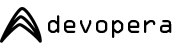Using a Devopera VM
These instructions outline how to get setup with a Devopera VM.
1. Install your VM host application.
The VM you downloaded can be used with either VMware Player (double-click .vmx file) or Virtualbox (double-click .vbox file).
VMware Player: https://my.vmware.com/web/vmware/downloads
Virtualbox: https://www.virtualbox.org/
2. Expand the downloaded archive into a folder on your computer.
3. Open the folder and double click the .vmx file to open the VM in your player.
The VM should instantiate and show a login prompt.
4. Login with the default credentials, listed on the application page from which you downloaded the VM
The VM will show a 'message of the day' that details when the VM was created, the services available and it's current IP address and hostname.
5. Change the root password by typing 'passwd' and entering a new password as prompted.
As a minimal security measure, please ensure you change this default password.